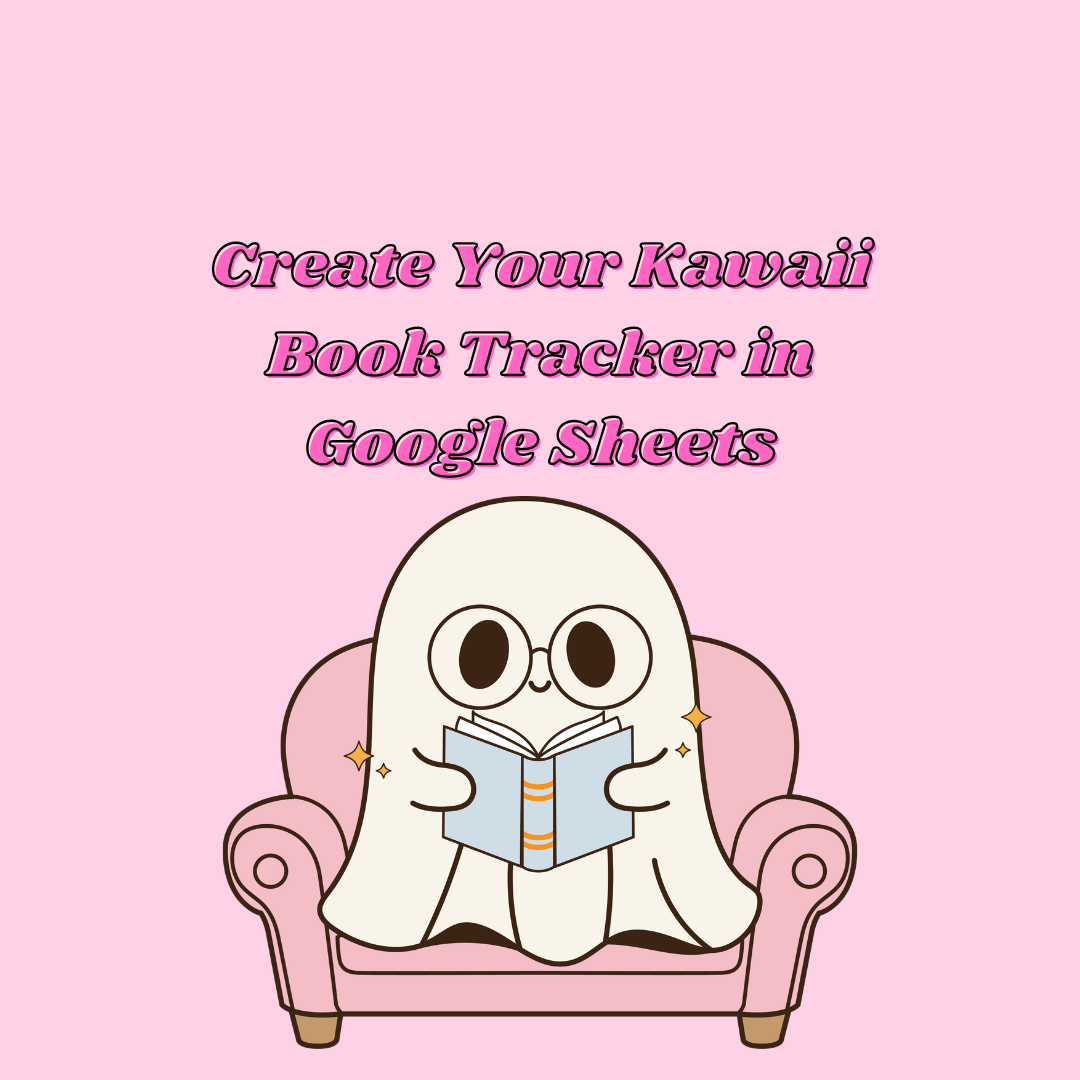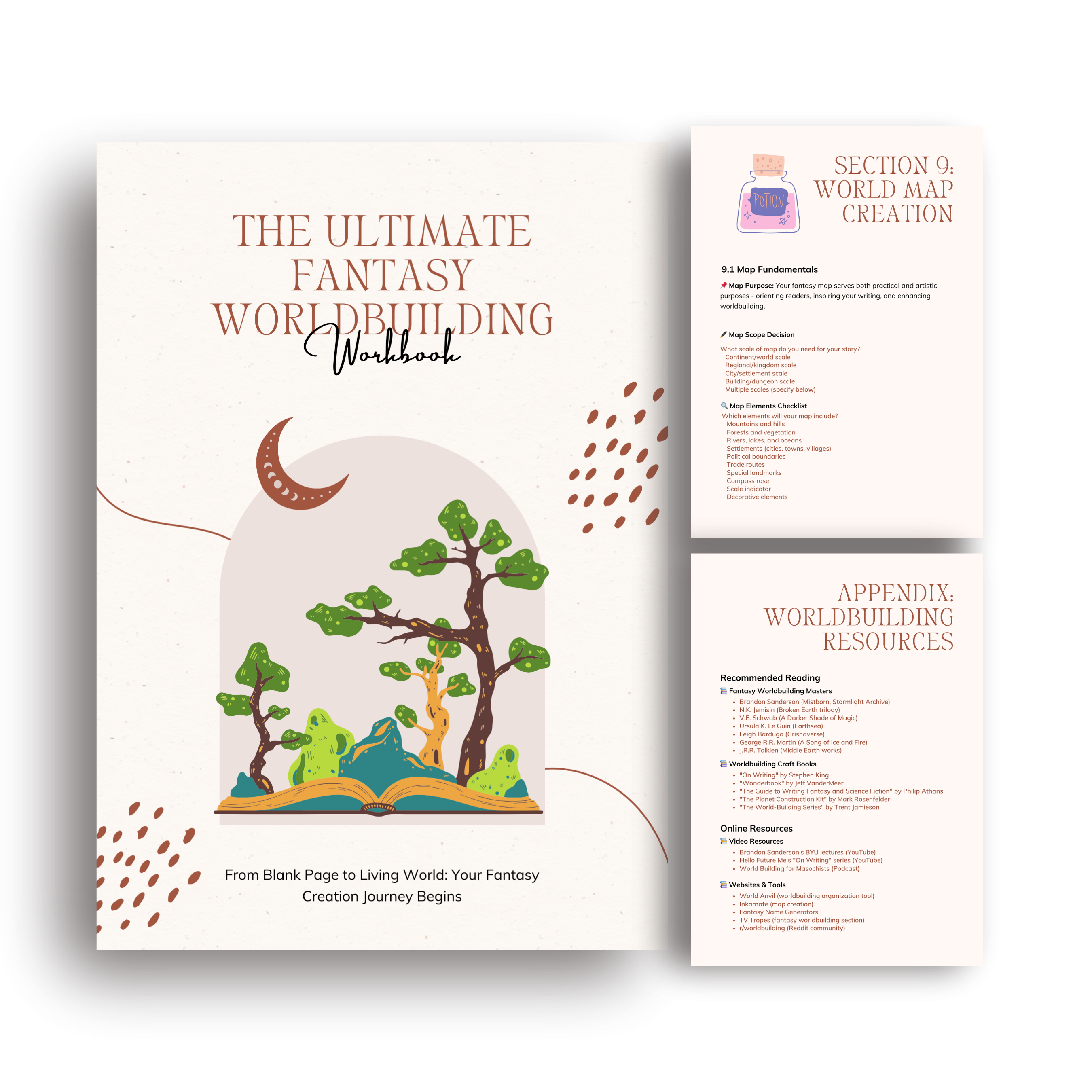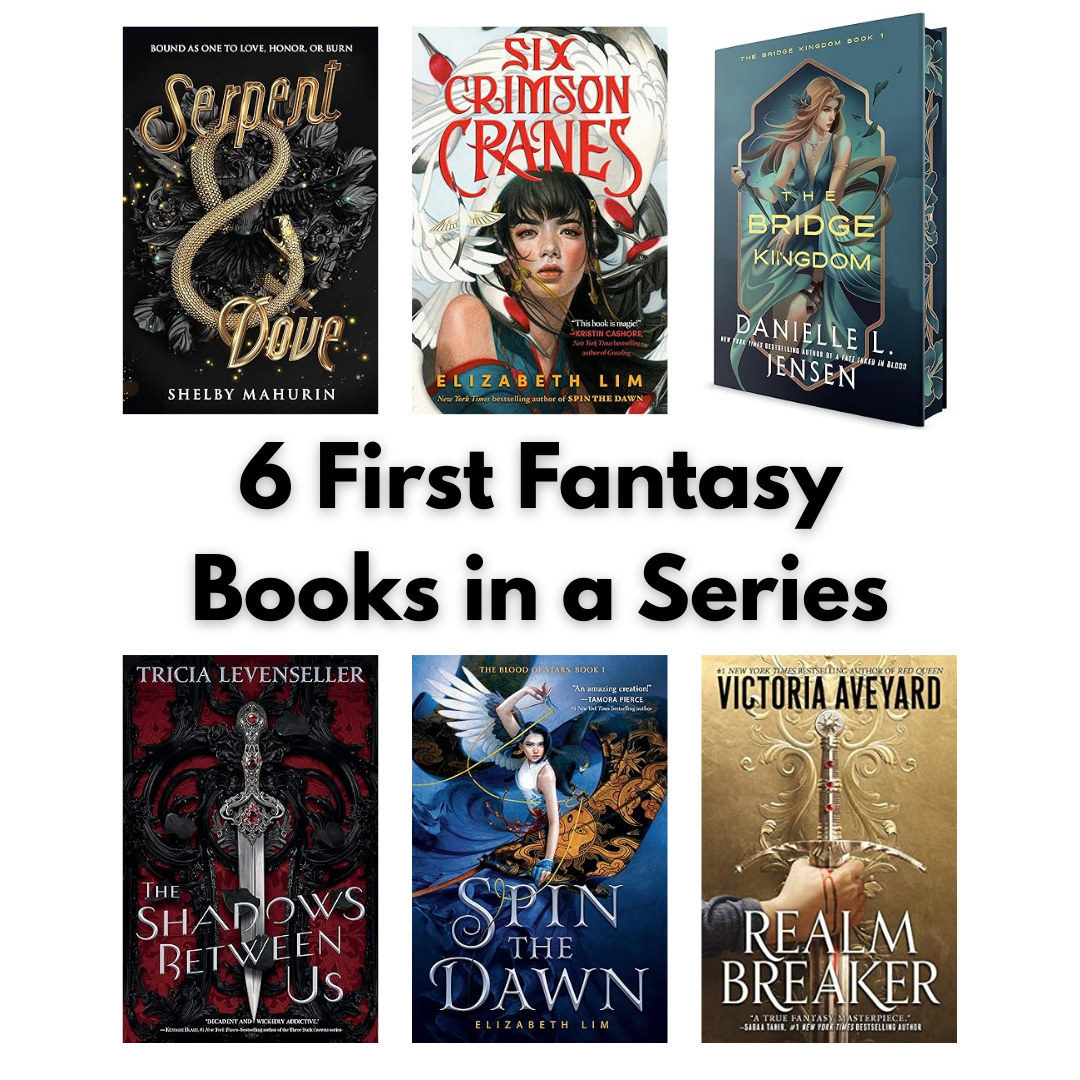Are your bookshelves overflowing? Do you sometimes forget which books you’ve read or accidentally buy duplicates? It’s time to organize your reading life with a cute and functional book tracker in Google Sheets!
Why Every Book Lover Needs a Digital Book Tracker
If you’re a bookworm like me, you know the struggle of keeping track of your ever-growing collection. Between physical books, e-books, audiobooks, and wishlist titles, managing your reading life can become overwhelming.
A digital book tracker in Google Sheets is the perfect solution because:
- It’s accessible anywhere – check your collection from bookstores to prevent duplicate purchases
- It’s completely customizable to match your aesthetic and tracking needs
- It’s free to create and maintain
- It can generate beautiful charts and statistics about your reading habits
- It’s searchable – no more wondering if you own a particular title
Today, I’ll walk you through creating an adorable book tracker that’s both functional and visually appealing. Let’s transform your reading chaos into an organized digital system!
What You’ll Need
30 minutes to set up your tracker
A Google account (free)
Basic familiarity with Google Sheets
Your book collection information

Step 1: Create Your Book Tracker Template
First, let’s set up the basic structure of your book tracker:
- Open Google Sheets and create a new spreadsheet
- Name your spreadsheet “My Kawaii Book Tracker” or something that makes you smile
- Create a main sheet called “Book Inventory”
For your Book Inventory sheet, include these essential columns:
- Title
- Author
- Genre
- Format (Hardcover, Paperback, E-book, Audiobook)
- Status (Read, Currently Reading, TBR, DNF)
- Rating (1-5 stars)
- Date Started
- Date Finished
- Location (Which shelf or digital platform)
- Notes
Step 2: Make It Kawaii with Custom Formatting
Now for the fun part—let’s add some cute elements to your tracker:
Create a custom header with a cute book-themed image or pattern
Select a pastel color scheme for your header row (lavender, mint green, or baby pink work well)
Add conditional formatting to create visual cues:
Highlight “Currently Reading” books in a soft yellow
Show completed books with a green tint
Mark DNF books with a light gray
Insert book-themed emojis in your header cells (📚 for Title, ✍️ for Author)
Join for FREE
Receive your FREE cat themed Habit Tracker for Google Sheets!
Thank you!
You have successfully joined our subscriber list.
Step 3: Add Smart Features to Your Tracker
Google Sheets can do so much more than just store information. Let’s add some intelligent features:
Create a Reading Statistics Dashboard
- Create a new sheet called “Reading Stats”
- Add formulas to calculate:
- Total books in your collection
- Number of books read this year
- Books by genre (with a pie chart)
- Average rating
- Reading completion rate
Here’s a simple formula to count books read this year:
=COUNTIFS('Book Inventory'!E:E, "Read", 'Book Inventory'!H:H, ">="&DATE(YEAR(TODAY()),1,1), 'Book Inventory'!H:H, "<="&TODAY())Add a Reading Journal Section
Create another sheet called “Reading Journal” with columns for:
- Date
- Book Title
- Thoughts
- Favorite Quotes
- Related Books to Explore
This becomes your digital reading journal to capture your thoughts while reading!
Step 4: Set Up Important Automations
Let’s make your tracker work for you with these useful automations:
Create a Dropdown Menu for Status and Ratings
- Select your Status column
- Go to Data > Data validation
- Choose “List from a range” or “List of items”
- Enter: Read, Currently Reading, TBR, DNF
- Repeat for your Rating column with values 1-5
Add a “Days to Complete” Formula
In a new column, add this formula to calculate how long it took you to read each book:
=IF(AND(NOT(ISBLANK(G2)),NOT(ISBLANK(H2))),H2-G2,"")Step 5: Add Book Purchasing and Lending Trackers
Create two additional sheets:
Book Wishlist
- Title
- Author
- Price
- Where to Buy
- Priority (High, Medium, Low)
Book Lending Tracker
- Title
- Borrowed By
- Date Loaned
- Expected Return
- Status (Returned, Outstanding)
This helps you keep track of books you’ve loaned to friends!
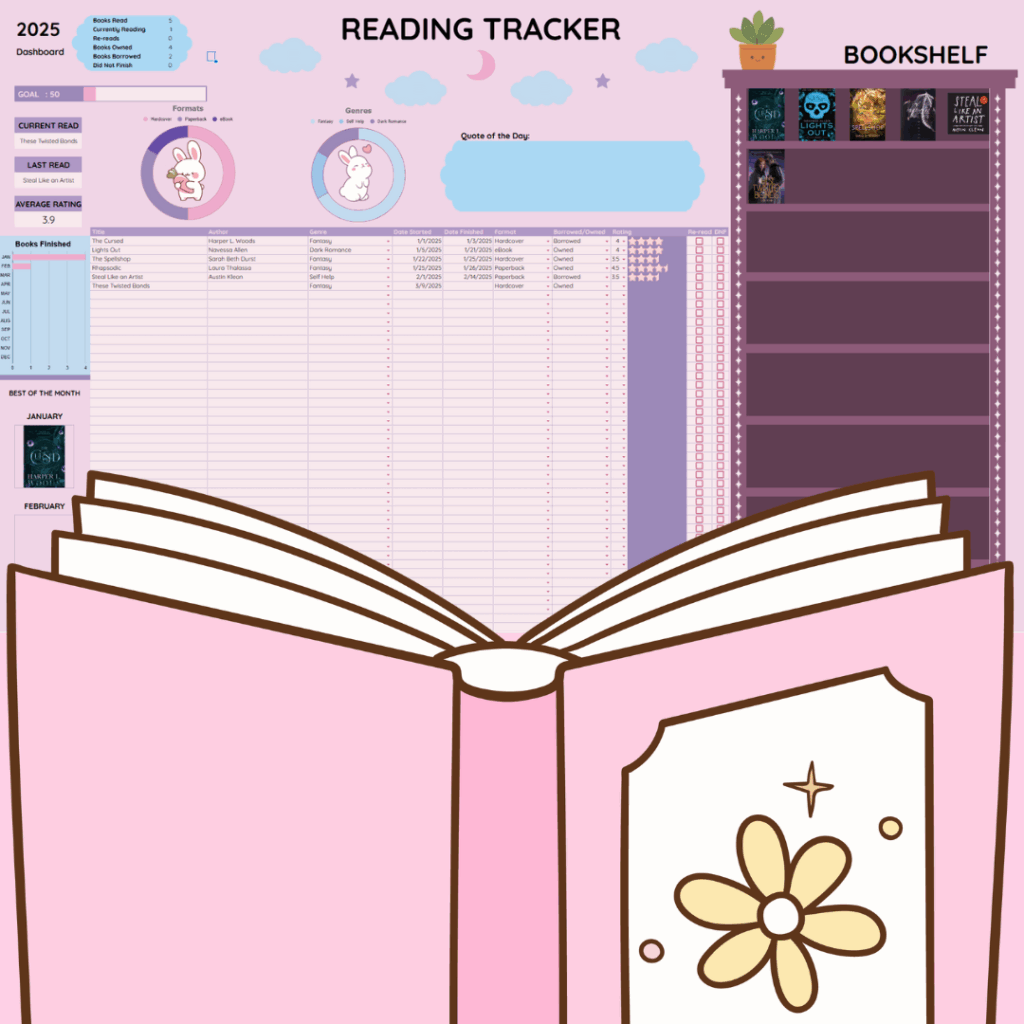
Bonus: Custom Book Cover Gallery
For the ultimate visual experience, create a “Cover Gallery” sheet:
- Insert a table with cells sized as squares
- Use =IMAGE() function to display book covers
- Link each cover to the corresponding row in your inventory
How This Tracker Improves Your Reading Life
With your book tracker set up, you’ll experience these benefits:
- Never buy duplicate books again when shopping
- Set reading goals and track your progress visually
- Analyze your reading habits to discover preferences
- Remember your thoughts about books you’ve read
- Easily recommend books to friends based on your ratings
- Track your reading journey over months and years
Take It Further: Advanced Book Tracking Ideas
Ready to level up your book tracker? Try these advanced features:
Reading Challenge Tracker
Create a dedicated sheet for yearly reading challenges with categories like:
- Book by a debut author
- Book published this year
- Book outside your comfort zone
- Book with a color in the title
Book Budget Tracker
Monitor your book spending with:
- Monthly book budget
- Actual spending
- Price per book
- Money saved (retail vs. what you paid)
Series Tracker
Keep track of book series with:
- Series name
- Books in the series
- Books you own
- Next book to purchase
Get Started Today!
Creating your kawaii book tracker in Google Sheets only takes about 30 minutes, but the organization it brings to your reading life is priceless. No more forgotten books, no more duplicate purchases, and a complete digital record of your reading history!
Want to skip the setup? Check out my Kawaii Book Lover’s Tracker Template in my Etsy shop! It comes pre-formatted with cute book-themed graphics and all the features mentioned in this post.
Your Turn
How do you keep track of your books? Would you add any other features to this tracker? Let me know in the comments below!
Happy reading and tracking!